Improvements to the email compose screen
Posted 6 years ago
As you may have seen the iHasco LMS now features a new improved email compose screen. This introduces a new improved writing mode, email preview and fundamentally changes how you work with email templates to make them much more flexible.
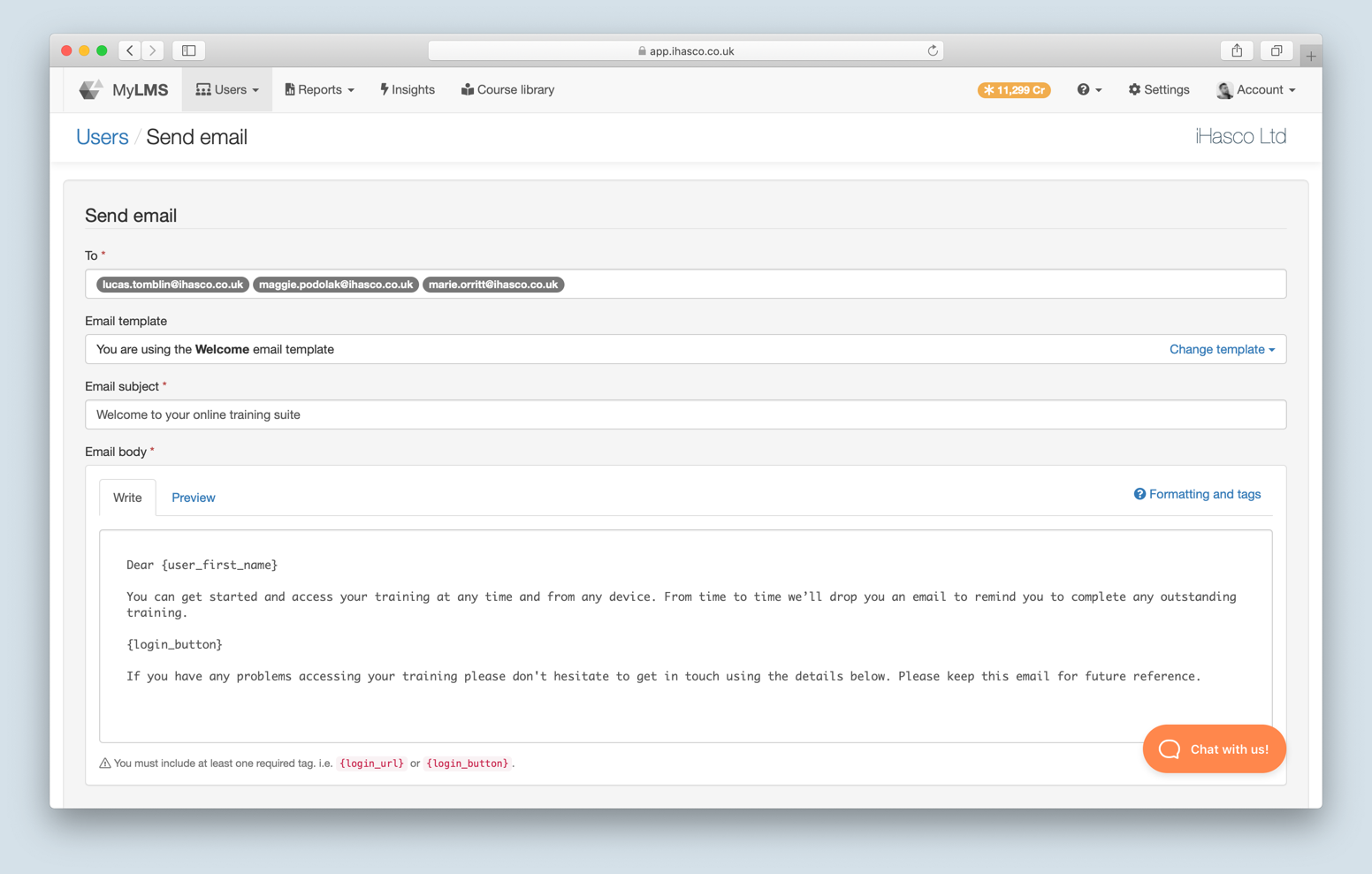
The new compose email screen in the iHasco client LMS.
Without further ado here’s a run down on all the details…
Completely flexible templates
Pre-defined email templates are no longer inflexible and uneditable. You can load a pre-defined template and add to and edit any part of it before you send your email. This applies to your own custom plain text email templates too. When you pick to send an email based upon a custom email template we ‘load’ the template into the writing area and you can edit it prior to sending. Old style HTML email templates are not editable prior to sending but you can migrate these to plain text to take advantage of this new improved workflow.
Simpler formatting and tags
The new writing mode has also undergone a complete overhaul and now provides support for a simple markup language called Markdown. This may all sound rather technical but Markdown is just like plain text ‘but nicer’. When you compose your emails or create custom email templates you can add additional special characters around pieces of text to indicate formatting like bold (**bold**) or italic (*italic*). You can even add links to external resources with just a little bit of extra work.
While revisiting the writing mode we also decided to consolidate some of the tags which we make available for use in our emails. These are the placeholders you include that are dynamically replaced with the recipient users details, for example ‘first name’ ({user_first_name}) and ‘login button’ ({login_button}). All of the old tags you’ve used in our existing templates will continue to work, but we’ve shortened and simplified a lot of the tags names so they’re even easier to work with.
You can find out more about how to work with formatting and tags in your templates in a new support article which we’ve created. If you’re feeling really adventurous you might also want to explore Markdown in more detail. There are some great resources available online.
Better email previews
Alongside the new writing mode you’ll see that we’ve also added a ‘Preview’ tab so you can check that any Markdown formatting you’ve added works as expected. We automatically wrap your emails in our standard header and footer and apply branding (if enabled) and add your details to the signature so you can see how that’s going to look in the preview before you click ‘Send’!
Remember that not all email clients are created equal, so while we do everything possible on your behalf to ensure that your emails look great… they will render slightly differently as recieved in Outlook on your Windows desktop than in Mail or your iPhone for example.
And finally…
If you reguarly use the email compose screen to send reminders to your users to complete their training, we can take care of that for you! The automated reminder and renewal emails feature will send users nag emails on your behalf 3 times after they’ve started but not finished a course and 3 times in the run up to renewal too. You can enable this feature in “Settings > Messaging > Automated emails”. 🙂
For a complete list of all the changes included in this update please refer to the release notes. We hope you enjoy this new aspect of our product and as ever, our customer support team are always on hand to help you with any queries you may have.

Nathan Pitman
Managing Director
Related articles
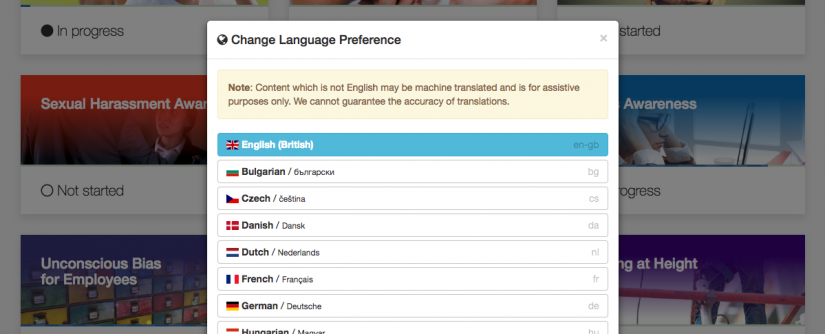
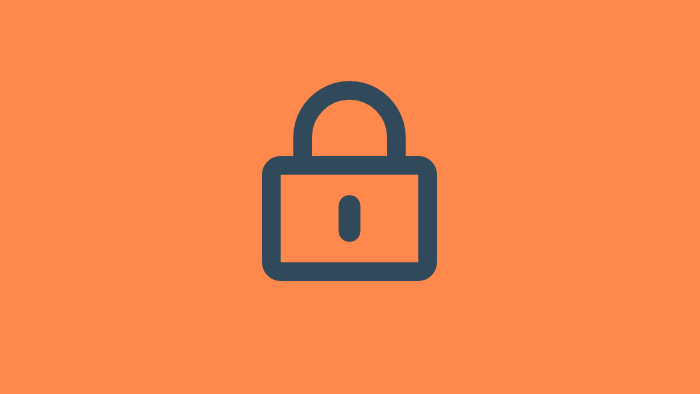
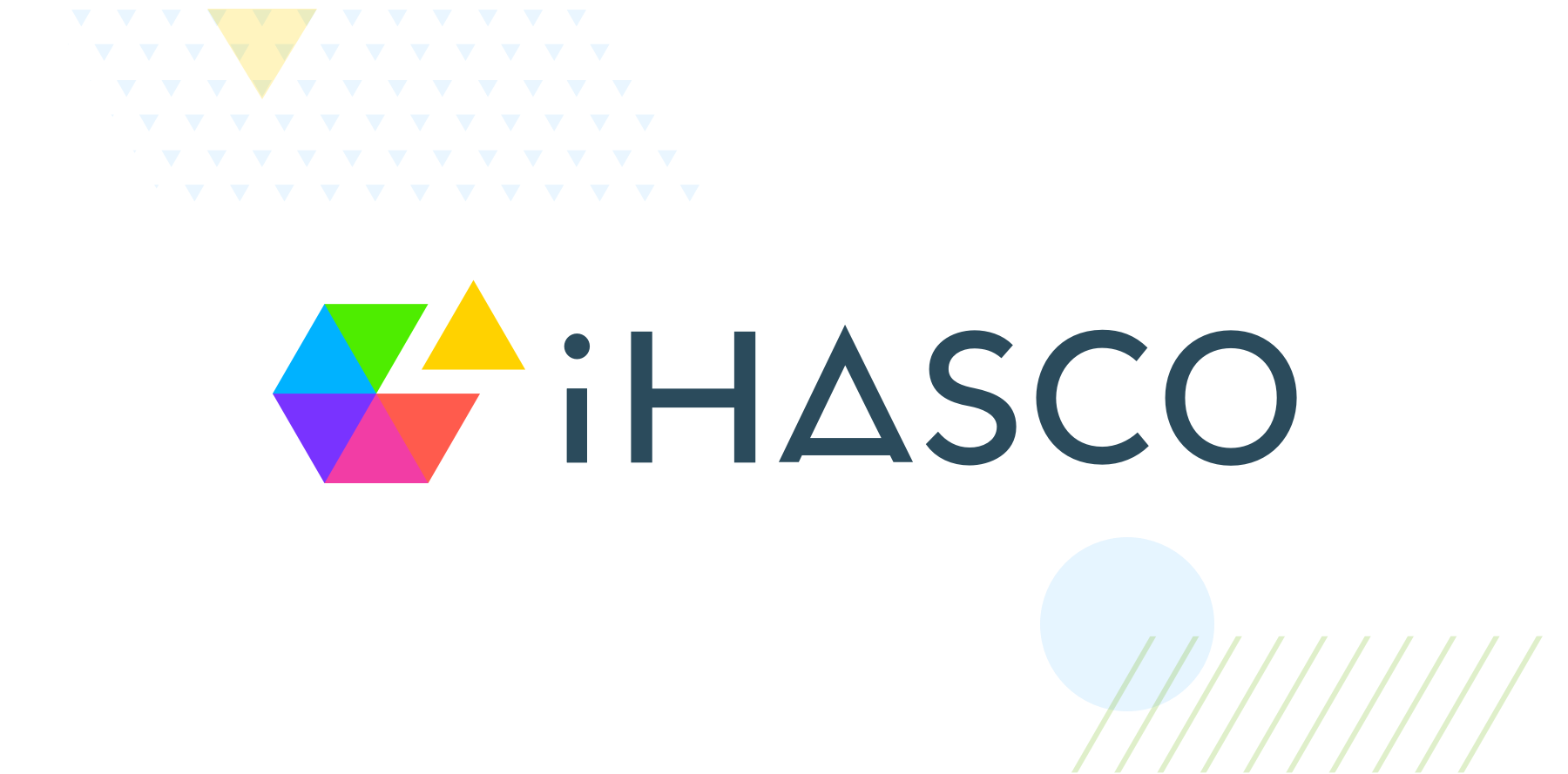
Opt-in to our newsletter
Receive industry news & offers